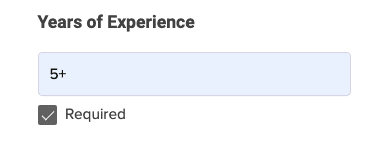Search for Candidates
SearchMonster gives you the ability to search our entire candidate database to zero in on the right fit for your organization. Just tell us who you are looking for and select from a wide range of criteria. Then, put Monster’s semantic search technology to work and see what comes your way.
Once you’ve settled into SearchMonster, take a look at our Search Best Practices.
To get started, sign in and click on My Candidates at the top of the page and select SearchMonster from the menu.
When you arrive in the SearchMonster Dashboard you can select if you would like to perform a Semantic Search where you can enter your search criteria into specific fields, or you can select to use a Boolean Keyword Search. You’ll also be able to enter more criteria in the Advanced Options menu.
Select Monster’s Semantic Search under the search bar, then simply enter your search criteria in the fields. Monster’s type-ahead feature offers suggestions as you type to save you time, but you can also enter your own.
Here are a few tips to keep in mind:
1. Enter a Job Title
Enter one industry standard job title in the first field. For best results, follow these guidelines:
- No job levels (Junior, Senior, etc.)
- No skills/specialties (Java, ER, etc.)
- No internal titles (Director of First Impressions)
2. Enter a Keyword
Add a requirement that is important to this role:
- Enter an industry, skills, certifications – anything valuable to the position
- Enter languages (both spoken and programming can be entered)
- You can add more in the Advanced Options window
3. Enter a Location & Radius
Narrow your search to find candidates in a specific area:
- Enter a ZIP Code, area code, city/town name, county or state
- Utilize the radius dropdown menu to broaden or narrow your results
- To search Nationwide, leave the location field blank
Click on the Advanced Options tab above to learn how you can refine your results with additional criteria.
If you prefer to search with a Boolean keyword search string, just make sure to select that option under the search bar. Then, just add your Boolean search string, location and radius and head on over to the Advanced Options to choose additional criteria. More on this in the next tab.
Make sure to check out our other Boolean articles: Using Boolean with SearchMonster and Boolean Best Practices
And if you’re curious about a new way to find the right fit, we can give you 5 Reasons to Use SearchMonster’s Semantic Search.
See how it’s done.
Learn to create a Boolean keyword search string in SearchMonster, and follow our best practices for outstanding results.
Click on the Advanced Options menu to view a complete list of search filters. This is where you can select all of the criteria for your search, including searching for candidates by name. It’s broken out into 3 main sections which are outlined below.
Please note: The options you select here will not be retained for future searches, so it is important to review these options each time you begin a new search.
Select Candidate Types & Work Authorization
You can have your search only return the types of candidates you want – including candidates outside your search area who are willing to relocate. The Work Authorization options allow you to see all candidates or those that are authorized to work in this country.
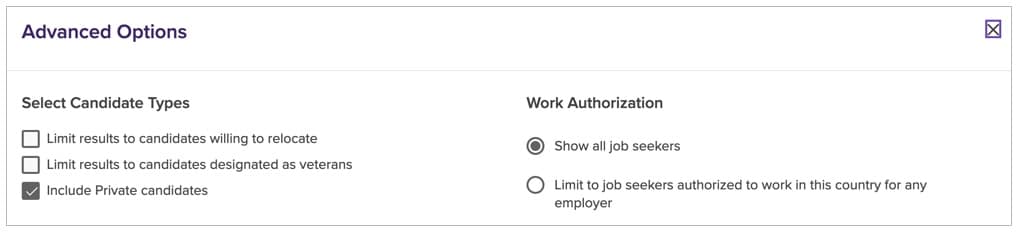
Candidate Type Definitions:
- Limit results to candidates willing to relocate
This will return candidates who are outside of the area you search in, but are willing to relocate. - Limit results to candidates designated as veterans
Select this option if you want to focus on hiring transitioning military or veteran candidates. - Include Private candidates
These candidates don’t want to be viewed search results – but they’ve agreed to be contacted via email campaigns. Keep this option selected to reach them in your auto message campaigns.
Resume Search Criteria
The information you select in this section is pulled directly from each candidate’s resume. You can specify Job Duration, Years of Experience, Company, Degree/Major, School and you can also select to exclude candidates that have a specific term on their resume. Make sure to only enter one entry per field. If you have multiple entries for one field, click add another and a new search field will appear.
This entry looks for the total experience on the resume. If you simply enter “5” and mark it as required, your search will only return candidates with exactly 5 years of experience. Monster recommends entering a range (e.g., 4-6), or a plus sign after the number (e.g., 5+) to view additional qualified candidates that are within close proximity to your target. Remember to mark as Required to return only the resumes that match your specifications.
Profile Search Criteria
Candidates can elect to provide this information in their Monster profile, but it is not required for them to do so. Relying too heavily on this type of criteria could impact the quality of your results.