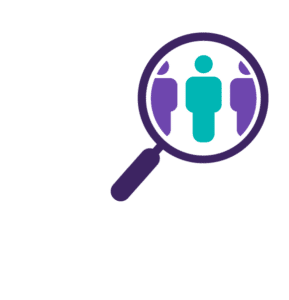Start Your Search
Monster+ Resume Search makes it easy to proactively connect with top talent for your positions. The following steps will walk you through the process of setting up a search within Monster’s growing resume database.
Step 1: Open Your Search Dashboard
Click Find Candidates in the top navigation, to open your search dashboard.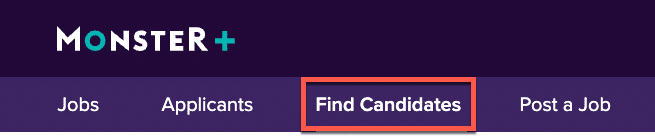
This is where every search begins.
The top portion of the dashboard is where you’ll initiate your searches. The bottom portion is where you can access and manage your saved searches. Every time you begin a search, it is saved right to your dashboard for future reference.
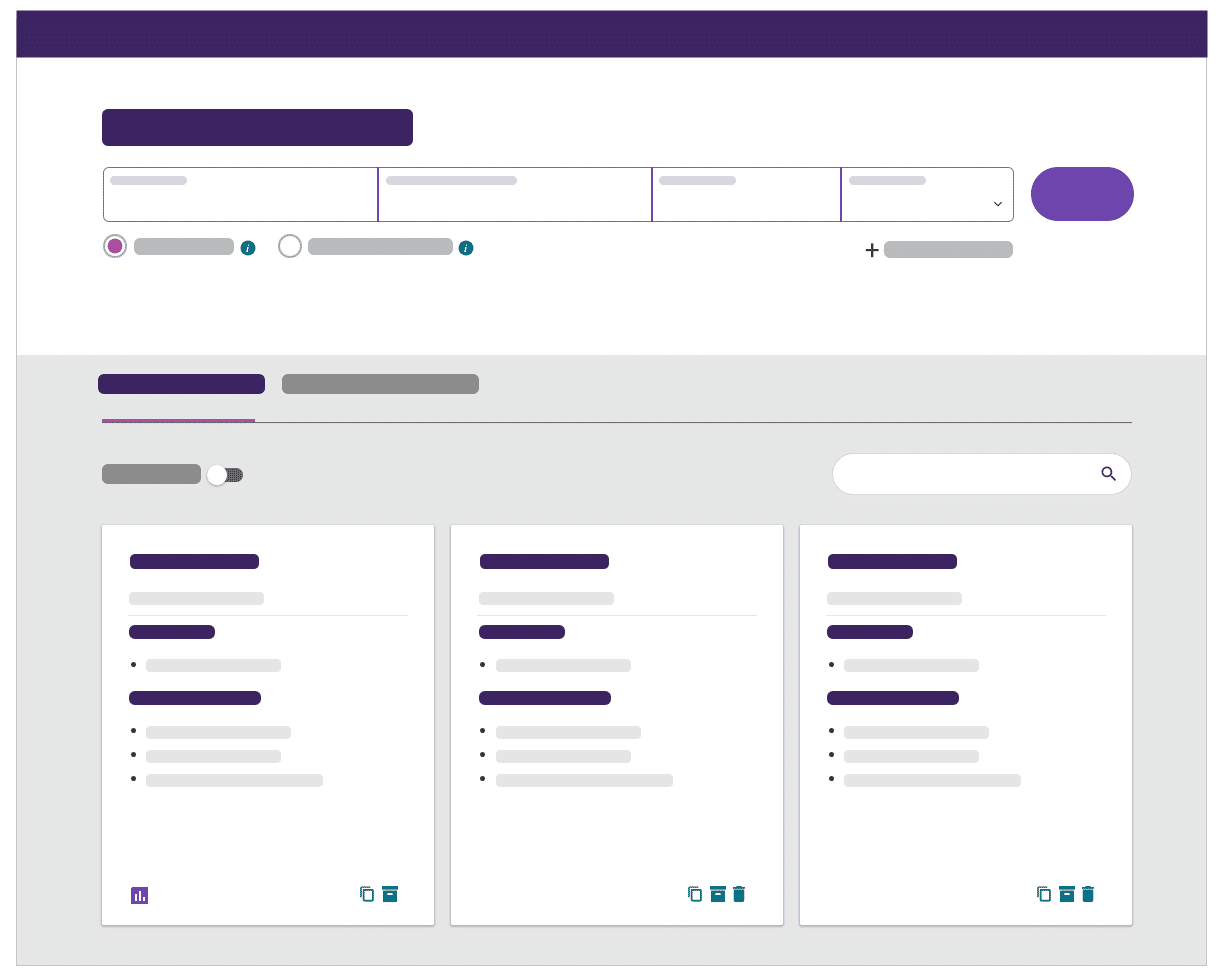
Quick Tip: Check out the actions on your saved searches. If campaigns are running, click the purple metrics icon for a quick performance overview. You can also use the actions on the right side of the saved search to Clone, Archive and Delete your saved search.
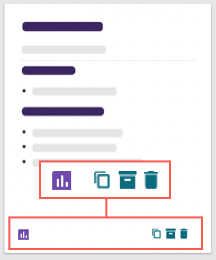
Step 2: Choose Your Search Engine
Click the buttons under the search bar to conduct a search with Monster’s Semantic Search Engine or with the Boolean Keyword Search Engine:
-
Semantic Search: Our intuitive search engine saves you time, finding related terms and synonyms for your entries -pinpointing qualified candidates – even if the terms aren’t an exact match.
-
Boolean Search: Use a series of commands and operators to combine keywords into meaningful phrases for our search engines.
Click each tab to learn more about your search options.
You’ll need to enter at least a title or a skill to initiate a search with the Semantic search engine. Enter your own terms or make use of Monster’s suggestions as you type. We’ve outlined a few things to note as you make your entries here.

- Enter a Job Title:Enter just one industry standard title – and do not include job levels (Junior, Senior), skills/specialties (Java, ER), or internal titles (Coding Ninja).
- Add Skills/Keywords: Choose requirements important to this position, separated by commas. You can enter skills, certifications, languages (spoken or programming), and more.
- Add a Location:Enter a country, state, city, town, ZIP code, or area code. For a nationwide search, leave this field blank.
- Choose Radius: Use the dropdown menu to broaden or narrow the search area.
- Click Search: You’ll be sent to the search results page where you can view candidate matches and enter additional search criteria.

- Enter Your Boolean Keyword Search String: Use lowercase keywords, and ALL CAPS for commands.
- Add a Location: Enter a country, state, city, town, ZIP code, or area code. For a nationwide search, leave this field blank.
- Choose Radius: Use this dropdown menu to broaden or narrow the search area.
- Click Search:You’ll be sent to the search results page where you can view candidate matches and enter additional search criteria.
Step 3: Select Advanced Options (optional)
You can run your initial search with just the entries in the search bar, and add more criteria on the search results page in the next step. But, if you’d like to add more criteria you can make your selections in the Advanced Options menu on this page.
Click the plus sign under the search bar to reveal a complete list and make your selections, using the required checkbox for absolute must-haves.
Let’s review the 3 main sections of the Advanced Options menu:
Candidate Types & Work Authorization
- Limit results to candidates willing to relocate: Returns candidates outside of your search area who are willing to relocate for the right opportunity.
- Include private candidates (Recommended): These candidates are open to receiving information about new opportunities, but also want to control who has access to their information. They won’t be visible in search results but will receive your auto message campaigns. If they like what they see, they’ll let you know.
- Work Authorization: See all candidates, or those that are authorized to work in a particular country.
Remember, the options you select here will not carry over to your other searches.
Resume Search Criteria
The Resume Search Criteria section is just what it sounds like. The information is captured from candidate resumes. Monster processes every resume upload to provide you with these search options. Just make sure to only add one entry per field. If you have more than one entry, click the add another link where available.
Profile Search Criteria
Candidates have the option to provide specific information within their Monster Profile. Although helpful, some candidates choose to skip this step and rely on their resume alone. In this event, please don’t rule out those who lack information on these parameters. They may meet the criteria to a tee, but just haven’t provided it yet.
When you are ready, click Search check out all of your candidate matches on the search results page.