Manage Users
If you’re looking for an easy way to add, remove or edit a user’s access to your Monster account, you’re in the right place. Have a look at the actions you can take within the Manage Users page.
Hover over the gear icon and then click on Manage Users. (see image below)
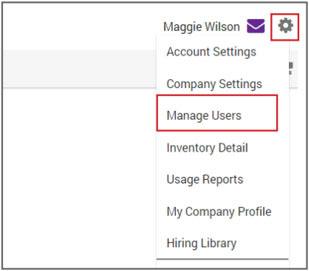
User Management
You can manage a current user by selecting the Action in the dropdown menu to the right of the candidate.
- View/Edit – change a user’s status, user role, account information, username or reset the password
- Copy – create a new user with a unique user name but with the same role and company information.
- Disable – make the user inactive
- Reset Password
- Reset Secret Questions

Click Create User and select the appropriate role. Complete the required fields by entering the Email address, Username, First name and Last name. Click Save & Create Another User or Save.
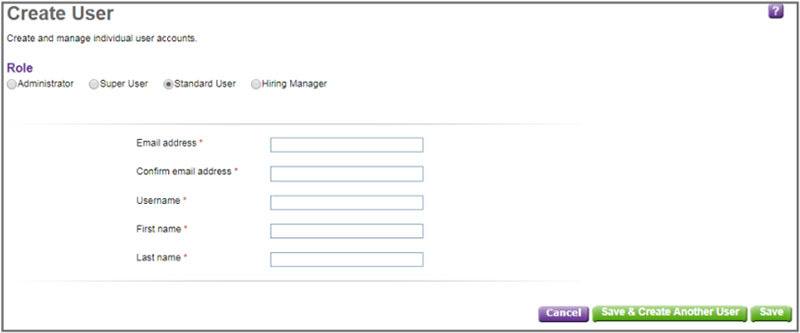
To view pending users, click on View pending users. You can delete a user or send the user an email with account information.
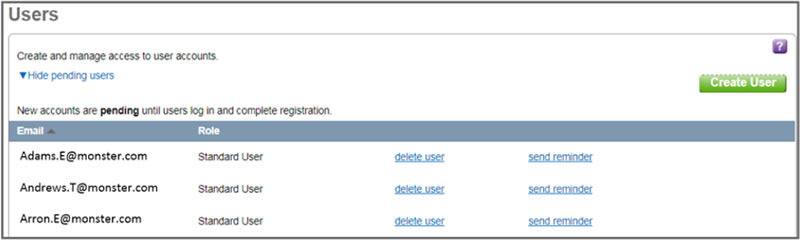
User Role Descriptions
Administrators can:
- Purchase and use hiring products
- Create, modify and delete users
- Administer company preferences
- Require use of Hiring Library items
- View, modify and delete user items
- View individual and company level reports
Super Users can:
- Purchase and use hiring products
- View, modify and delete user items
- View individual and company level reports
Standard Users can:
- Purchase and use hiring products
- View personal and public items
- View personal reports
Hiring Managers can:
- View, manage, track candidates shared with them