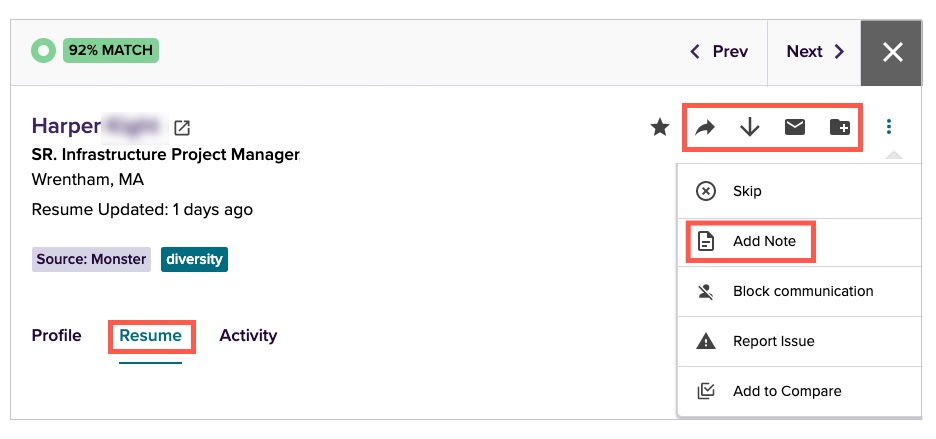Inventory Management
SearchMonster gives you the ability to search for candidates and message them all in one place. But how can you keep tabs on your inventory? It’s easy! An inventory counter is featured in your SearchMonster Dashboard and search results page.
Know what counts as a view
When you click on a candidate from your search results, you will see the Monster Profile first. This is a free preview and not counted as a view.
Take any number of the following actions within 30 days and only 1 view of inventory will be deducted from your account.
- Viewing the Original Resume
- Forwarding the Resume
- Downloading the Resume
- Sending an Email Message
- Adding to a Folder
- Adding a Note
30-Day view window
After you are charged a view, any other actions taken over the next 30 days will not effect inventory. So if you view the original resume, forward it to a hiring manager, and add it to a folder, it would only be counted as 1 view.
If you perform an action after the 30-days, you will be charged another view.
-1 VIEW
Additional actions within 30 days do not impact inventory.
-1 VIEW
Actions taken after the 30-day window will deduct 1 more view.
If you have viewed a candidate you will see a “viewed” callout next to that candidate’s name.
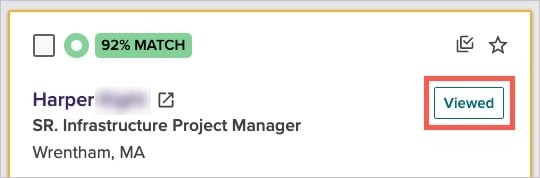
6 ways to watch your inventory
1. Narrow results before emailing
If you send a message to a candidate, it counts as 1 view even if you do not view the resume. To conserve your inventory, it’s important to make sure you only message candidates that fit your criteria.
We strongly recommend narrowing down your search with additional criteria until your results are in the 200-300 range. Then, you’ll know the candidates that you choose to message from the results page, or through Auto Messaging will meet your qualifications.

2. Review auto message daily sends
To start, you will have 100 maximum daily sends, and this number can increase to up to 1,000 depending on your click rate. It’s important to choose the maximum daily sends that work for your campaign and inventory.
Unless the position is an immediate need, we recommend starting with 25 or 50 daily sends. It’s a good idea to start with a conservative amount because if you’re not getting the click rate you were hoping for, you can adjust your message and see if you get a lift in responses.

-
Auto Messages are sent to your favorites first, and because we continue to search for new matches that have just entered our database, you may have the opportunity to connect with candidates very early in their search.
3. Prevent overlap with auto messages
Inventory views are counted against each user. So if you message a candidate, you will be charged a view. If another SearchMonster user within your organization messages that same candidate, they will also be charged a view.
Monster has provided you with the Exclude Candidates dropdown menu for your Auto Messages. This will save you views and prevent you and other users in your company from messaging the same candidate within a week or 30 days.

4. Always send follow-up emails
Follow Up messages are highly recommended as they offer you another opportunity to connect. They are easy to create and will not deduct additional inventory from your account.

6. Keep tabs on your inventory
You can check your inventory at any time. Sign into your account and click on the settings Tip icon at the top of the page. Then click Inventory Detail.

The Inventory Detail page shows the inventory that is available company-wide. You will see the number of views purchased, used and remaining.
For your convenience, an inventory counter is featured in your SearchMonster Dashboard and search results page as well.