Access & Review Job Feeds
Access Job Feeds
After your Job Feed files are submitted, you will receive a success/fail feed report. You can log in to Newspaper Admin to access the files that have been processed and stored by Monster. Each one shows the file ID, file name and link, the date it was processed and if there were any errors found.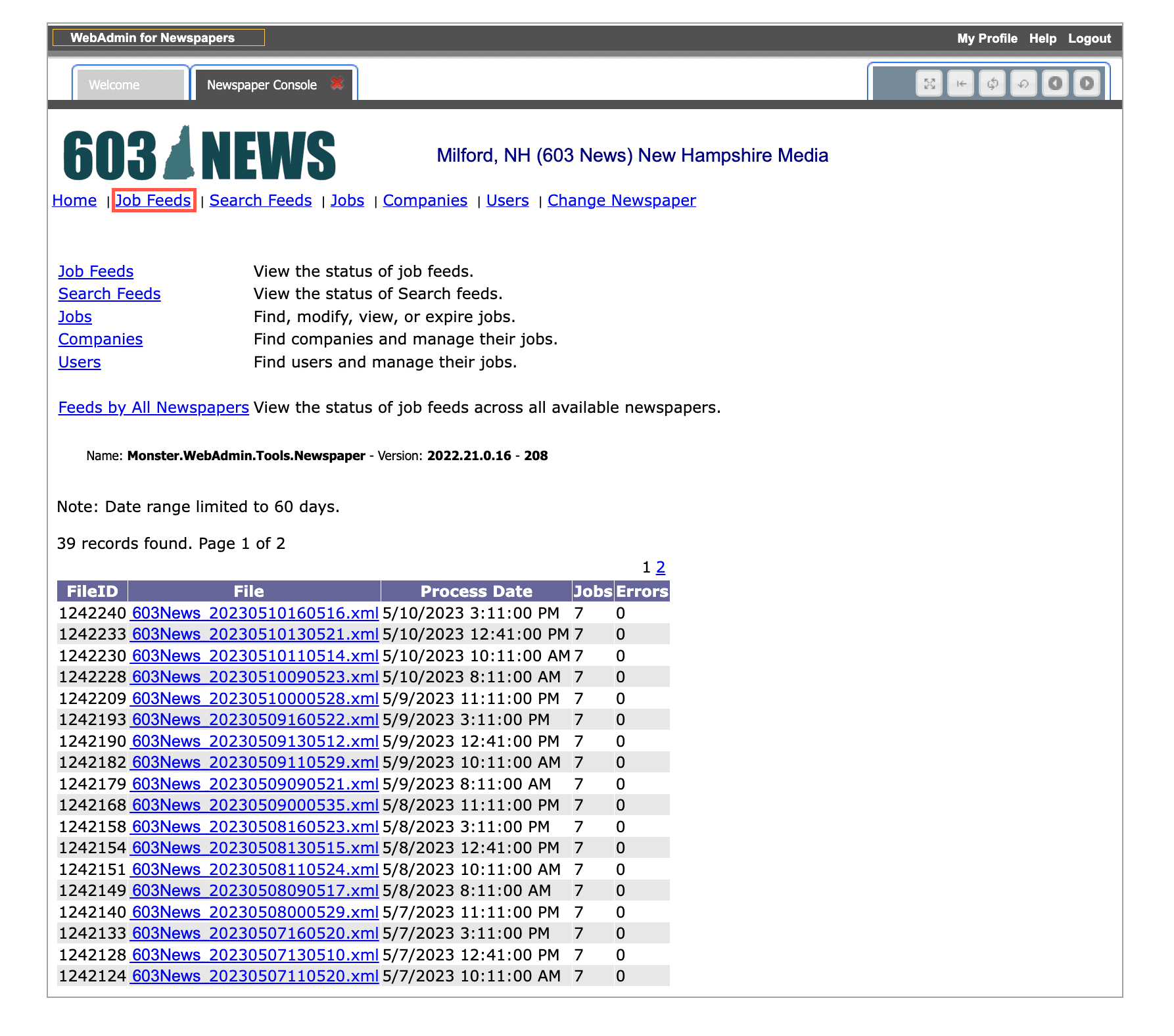

Feed Details
Once you click into one of the feed file links, there are a few things you can manage. Check out the number guide below for details on how to best utilize this view.
1. Choose a timeframe: Select the start and end date, then click Go to refresh your list. You also have the option to limit or expand the number of records shown on this page.
2. Filter your list: You can select the radio buttons to view all of the jobs within your selected date range, or just those that have errors you need to address.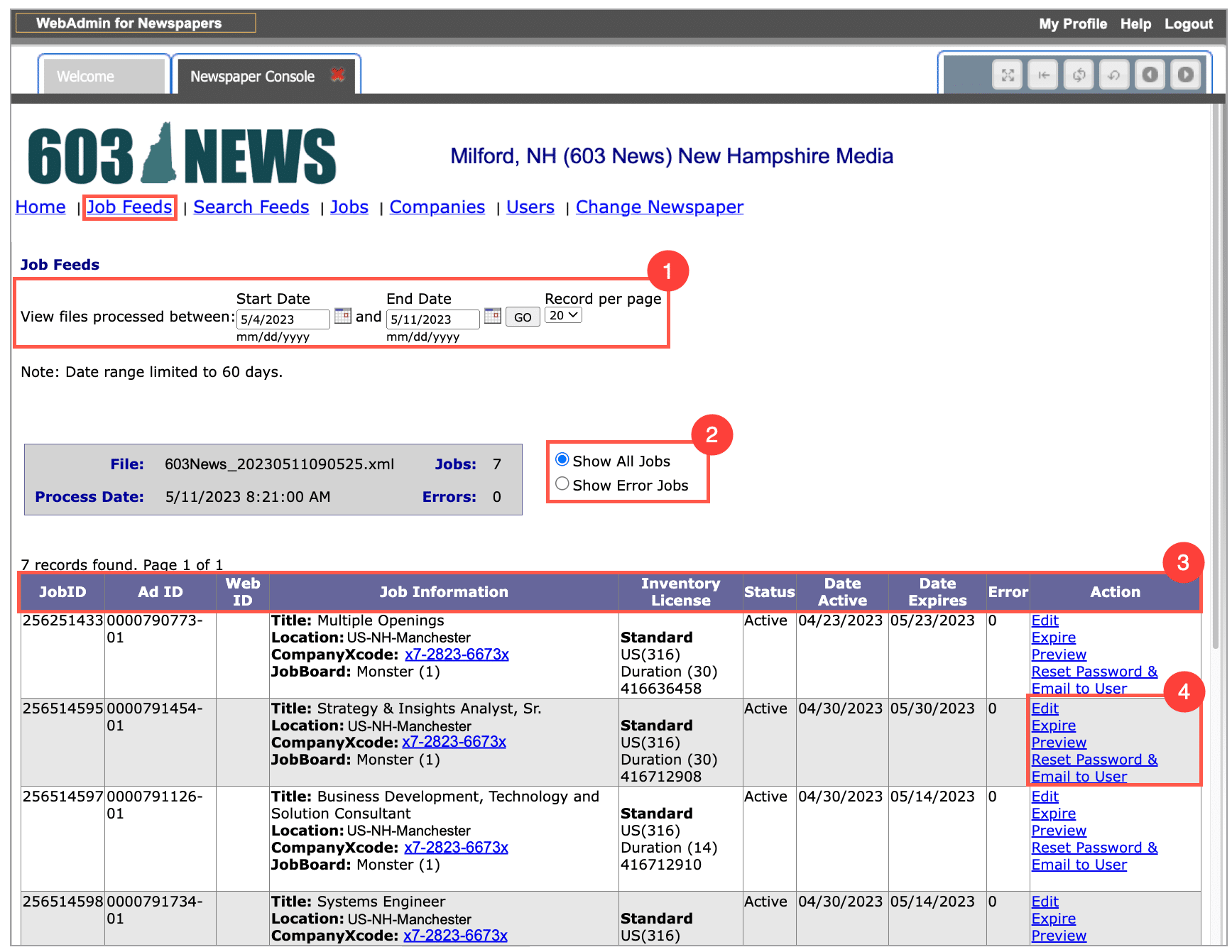
4. The Actions column offers a few options in terms of management including Edit, Expire, Preview, and Reset Password. We’ll cover all of these actions in detail, in the Jobs & Actions article.
Questions?
Call 1-800-MONSTER ext 6515, or contact us.