Facebook Authorization Process
Social Job Ads can be deployed from Monster’s social accounts or from your own. Using your company’s Facebook and/or Instagram account is recommended because it will extend your company’s branded social presence, allow you to interact with any comments, and increase the likes and follows to your pages. Keep reading to see how it’s done.
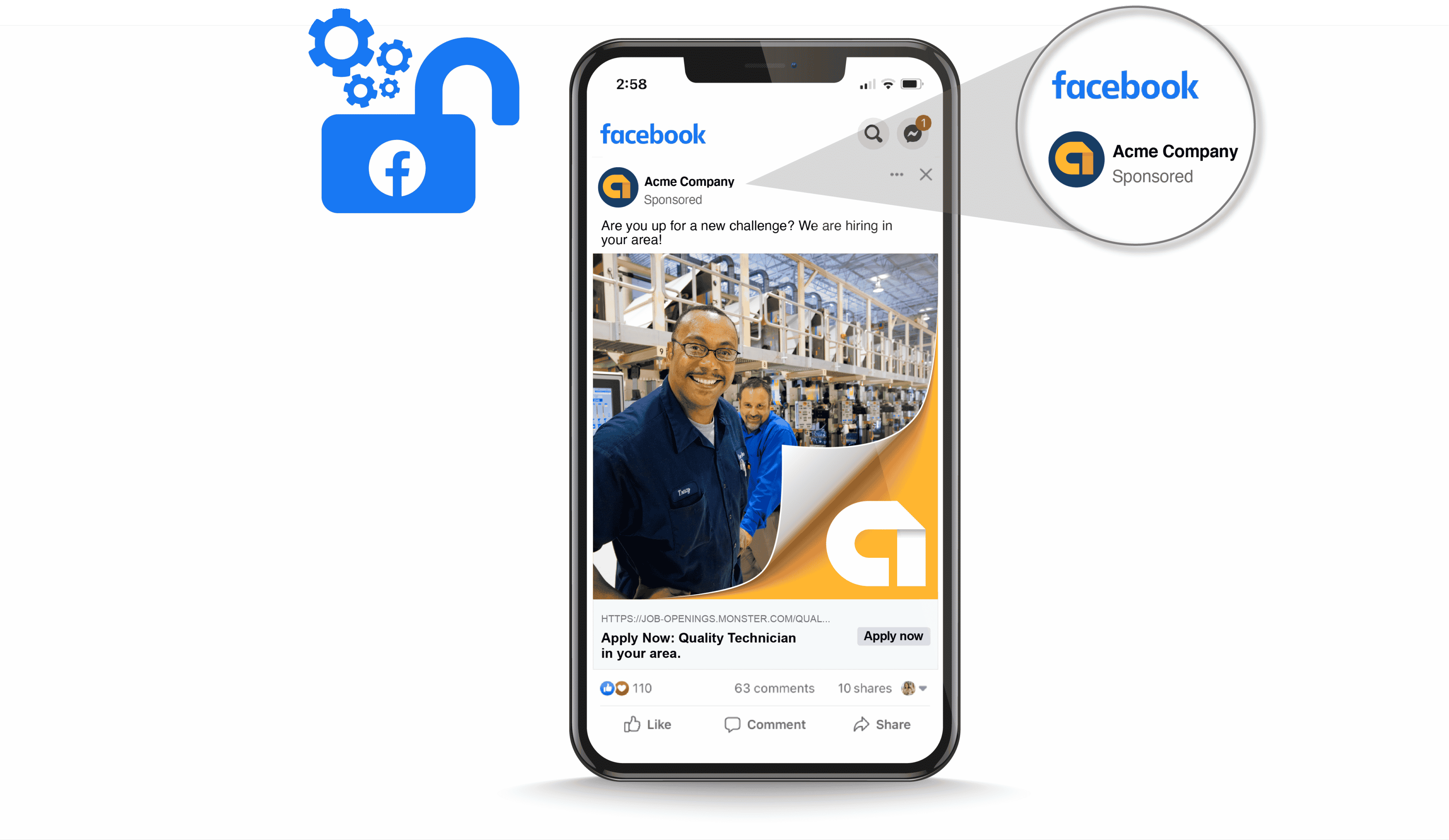
Choose your product in the tabs below to learn how to authorize your company’s Facebook account:
1. Click on the authorization link you receive via email.
After purchasing a Standard Social Job Ad or a Premium Job Ad, you will automatically receive the Authorization Request Email, which should be shared with the company’s Facebook Page Administrator to complete the steps outlined. To get started, click on the authorization link provided in the email.
Remember: If you prefer to use the default setup to have the Social Job Ads deployed through Monster’s Facebook page, no action is needed, and the Authorization Request Email can be ignored.
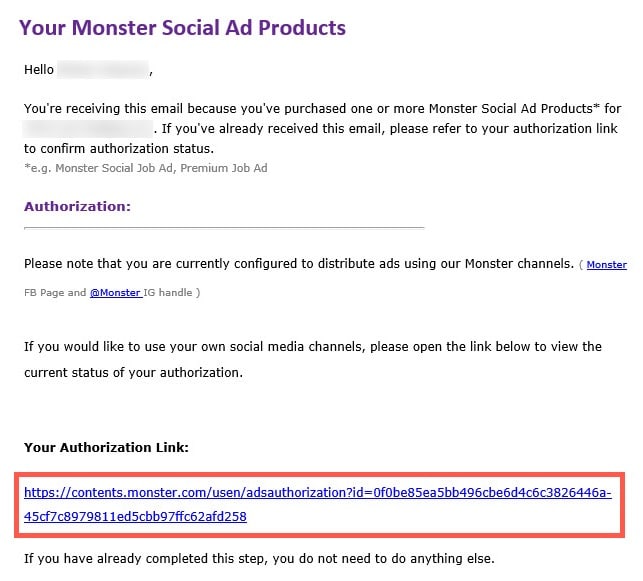

2. Provide your Facebook page URL and Facebook page ID.
After clicking on the authorization link, you will access the Authorization Dashboard. To initiate the authorization, enter your company’s Facebook Page URL and Facebook Page ID into the fields on the dashboard. By default, these will show Monster’s URL and ID, so you would need to overwrite these details with your own. This will initiate notifications in your company’s Facebook Page, viewable to the Facebook Page’s administrator.
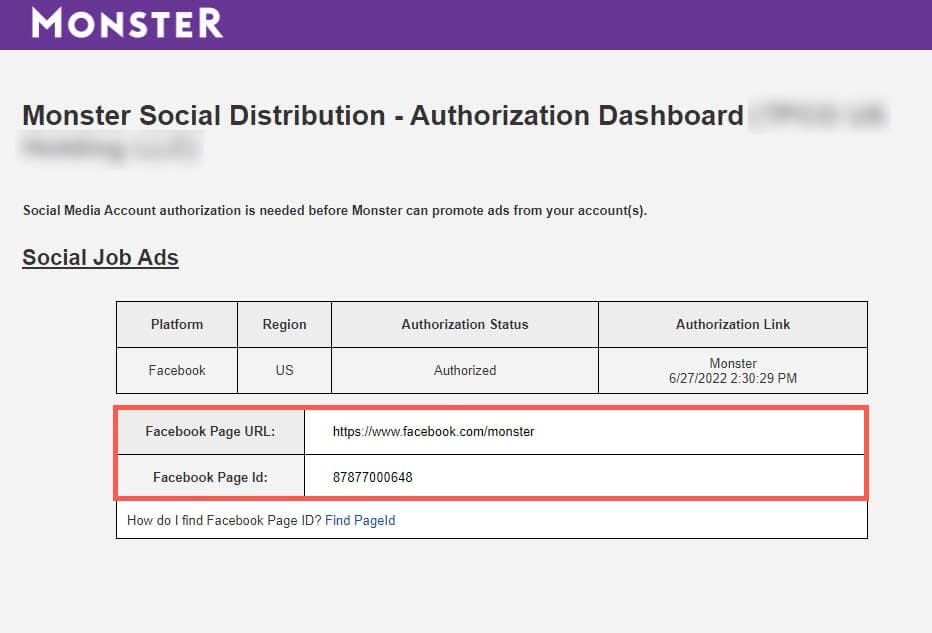
To find your Facebook Page ID:
- Click in the top right of Facebook.
- Click Pages.
- Go to your Page.
- Click About.
- Scroll down to find your Page ID below More Info.

3. Follow the authorization process on your Facebook page.
These are the steps you’d need to follow on Facebook to finalize the authorization process.
1. Access Your Page Settings
After you’ve logged in to your account on Facebook as an administrator, you should receive a notification from Monster. Click on it. 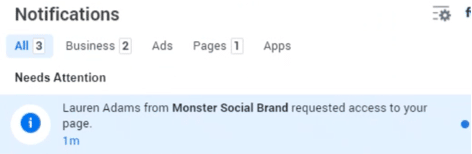
If the notification doesn’t show, go to https://business.facebook.com/ and click on “Notifications” in the menu panel, or click on the gear icon (settings) at the bottom left corner and navigate to “Requests.”
2. Respond to Request
You’ll be taken to a separate page where you’ll see the pending request from Monster. After reviewing the request and confirming that it has come from Monster, click Approve. This action will allow Monster to post social job ads on your behalf.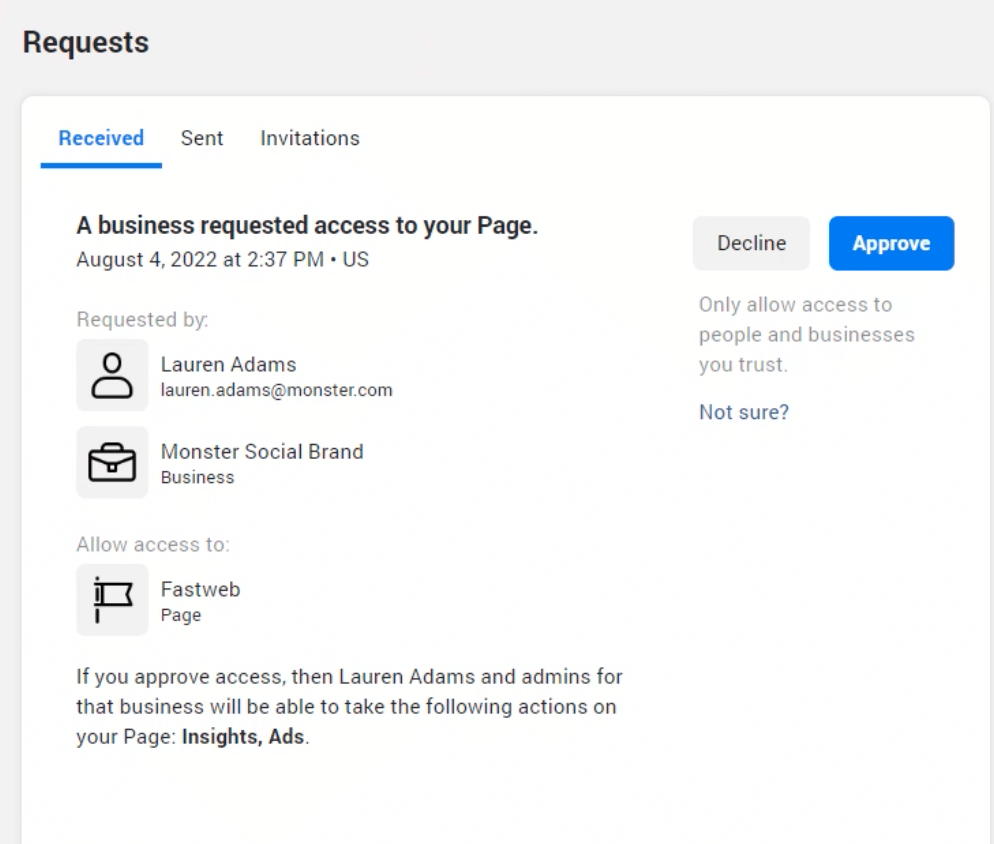
After connecting with a Monster Representative, a notification will be sent. Here’s how to follow the authorization process on your Facebook page:
- Access to Your Page
You’ll receive a Notification that someone from Monster has requested access to your page. Click on this notification.
If the notification doesn’t show, go to https://business.facebook.com/ and click on “Notifications” in the menu panel, or click on the gear icon (settings) at the bottom left corner and navigate to “Requests.” - Respond to Request
You’ll be taken to a separate page where you’ll see the pending request from Monster. After reviewing the request and confirming that it has come from Monster, click Approve. This action will allow Monster to post on your behalf.