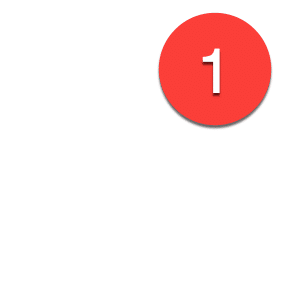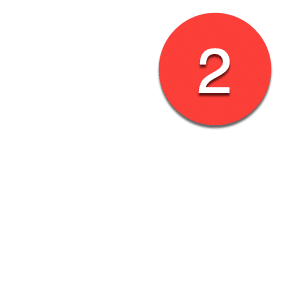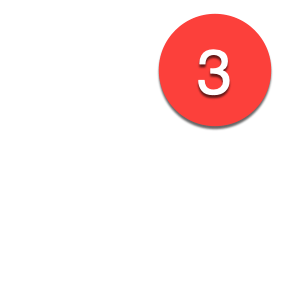Monster Job Ads: View Candidate Applies
So, you posted a job ad on Monster. Now what? Well, it’s time to watch those candidates roll in. It’s easy to use Monster’s tools to share resumes with your team or hiring managers, add notes to track initial impressions, rate candidates, and start a conversation by sending a message right from the Manage Candidates page. We’ll show you what to expect and how to best manage all the candidates that apply to your jobs on Monster.
Top 5 Candidate Management Tips:
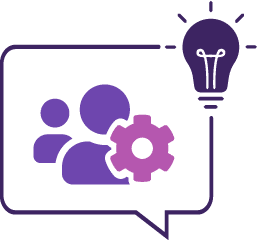
- Review applies daily and reach out to your top candidates ASAP. You might not be in a rush, but top talent waits for no recruiter.
- Send your favorites to the hiring manager on a regular basis to keep the momentum going. Forward resumes in Bulk to your recruiting team and hiring manager in seconds.
- Use the Rating Scale to never lose a “hot” candidate. The sorting feature keeps any rated candidate just a click away.
- Move candidates through the recruiting process as quickly as possible. Use the Status field to track your frontrunners along the way.
- Keep everyone on your team in-the-know by posting public Notes with your first impressions, interview notes, and more.

Email Notifications
When a candidate applies to one of your jobs on Monster, you will receive an email notification. It provides you with an overview of the candidate, what position they applied for and their contact information. You will also see an attachment which contains the candidate’s resume.
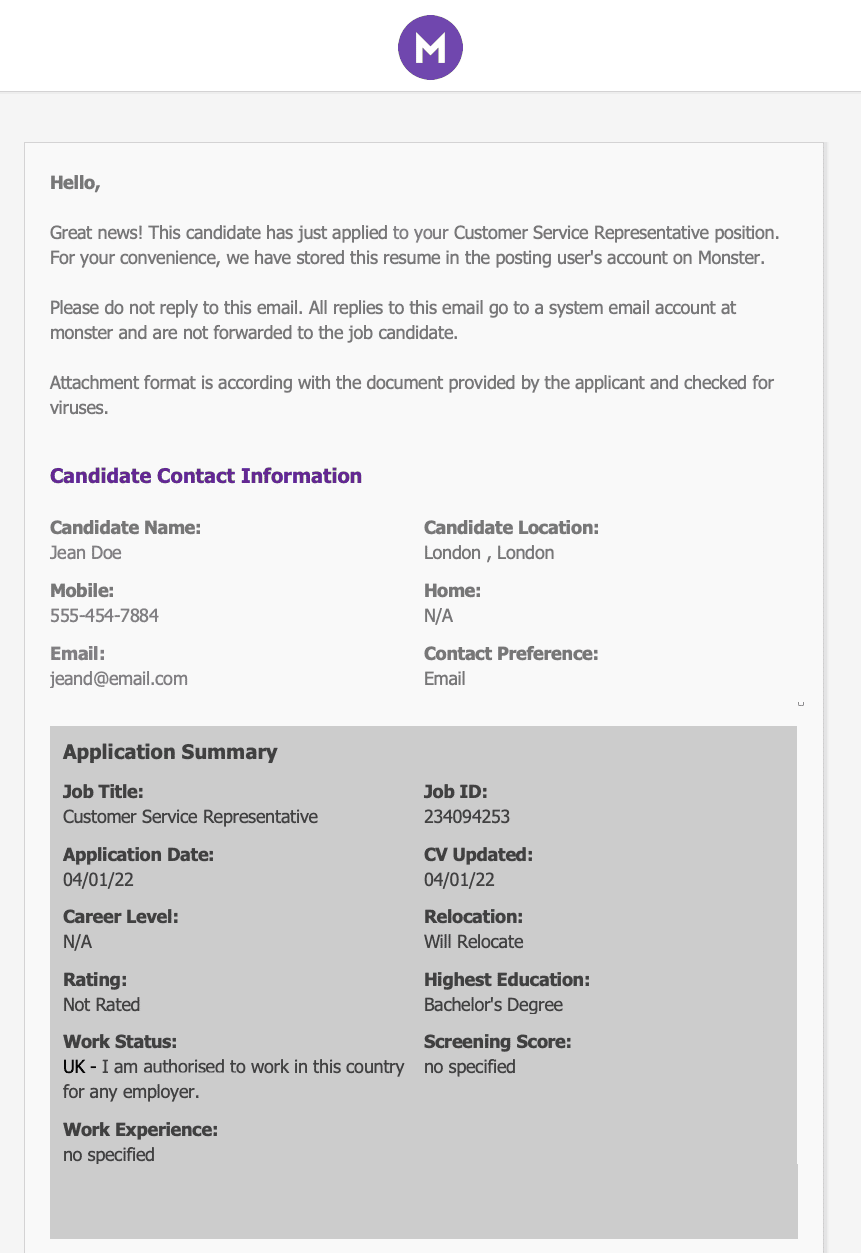
Accessing Candidates Who Applied
There are two ways to access the candidates who have applied to your jobs. The first way is to click on My Candidates in the top navigation. Then, click on Manage Candidates to continue.
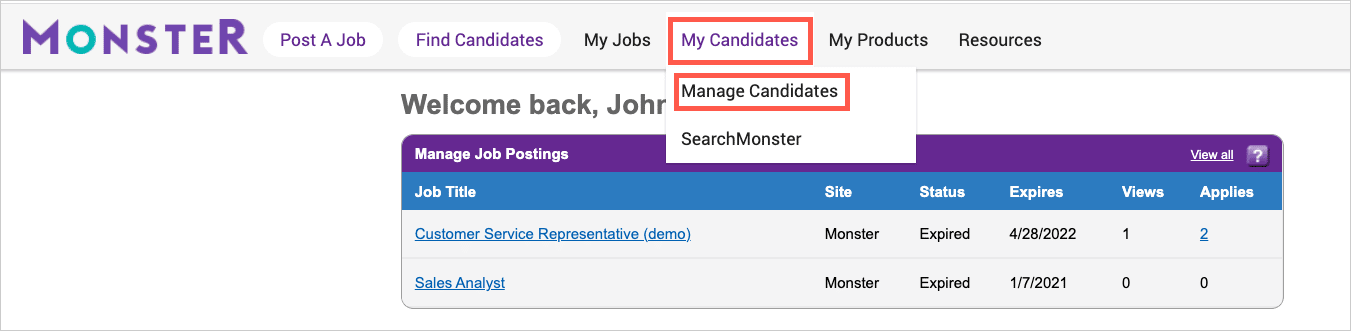
The second way you can access candidates that have applied to a job is from your Monster Dashboard. On this page, you will see the Manage Job Postings section. Within the job ads listed here, the number of Applies is located in the right column. This number is clickable and will open the folder that contains all of the candidates within the Manage Candidates page.
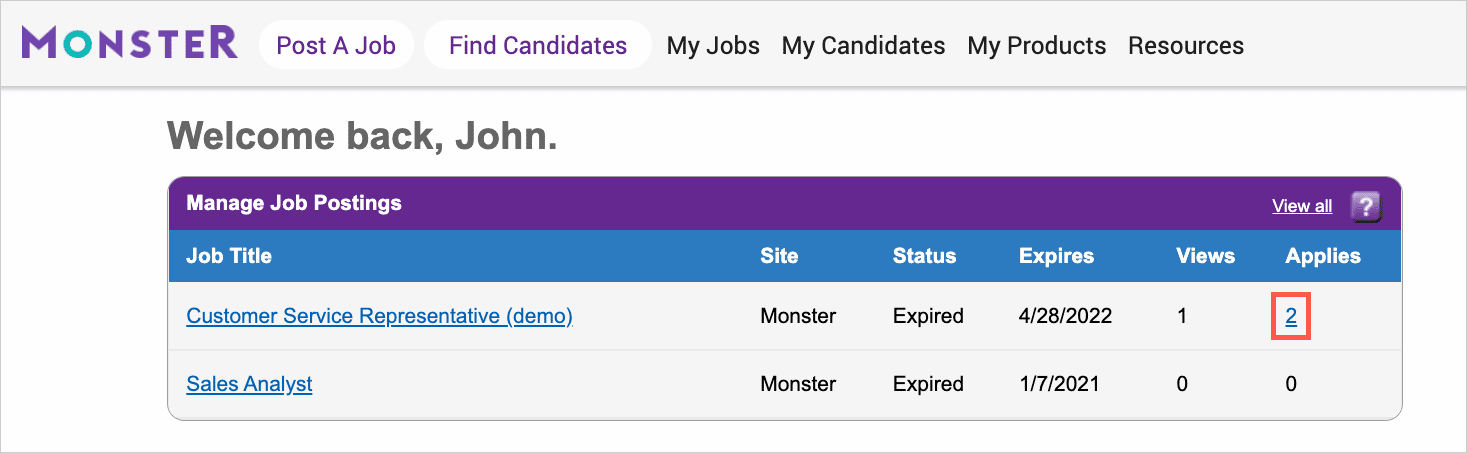
The Manage Candidates Page
To make it really easy, Monster automatically creates a folder for every job ad you create, and all of the candidates that have applied to that specific job are stored within it. You can access your folders on the right side of the page.
We’ll provide an overview of the information and actions available in this view below:
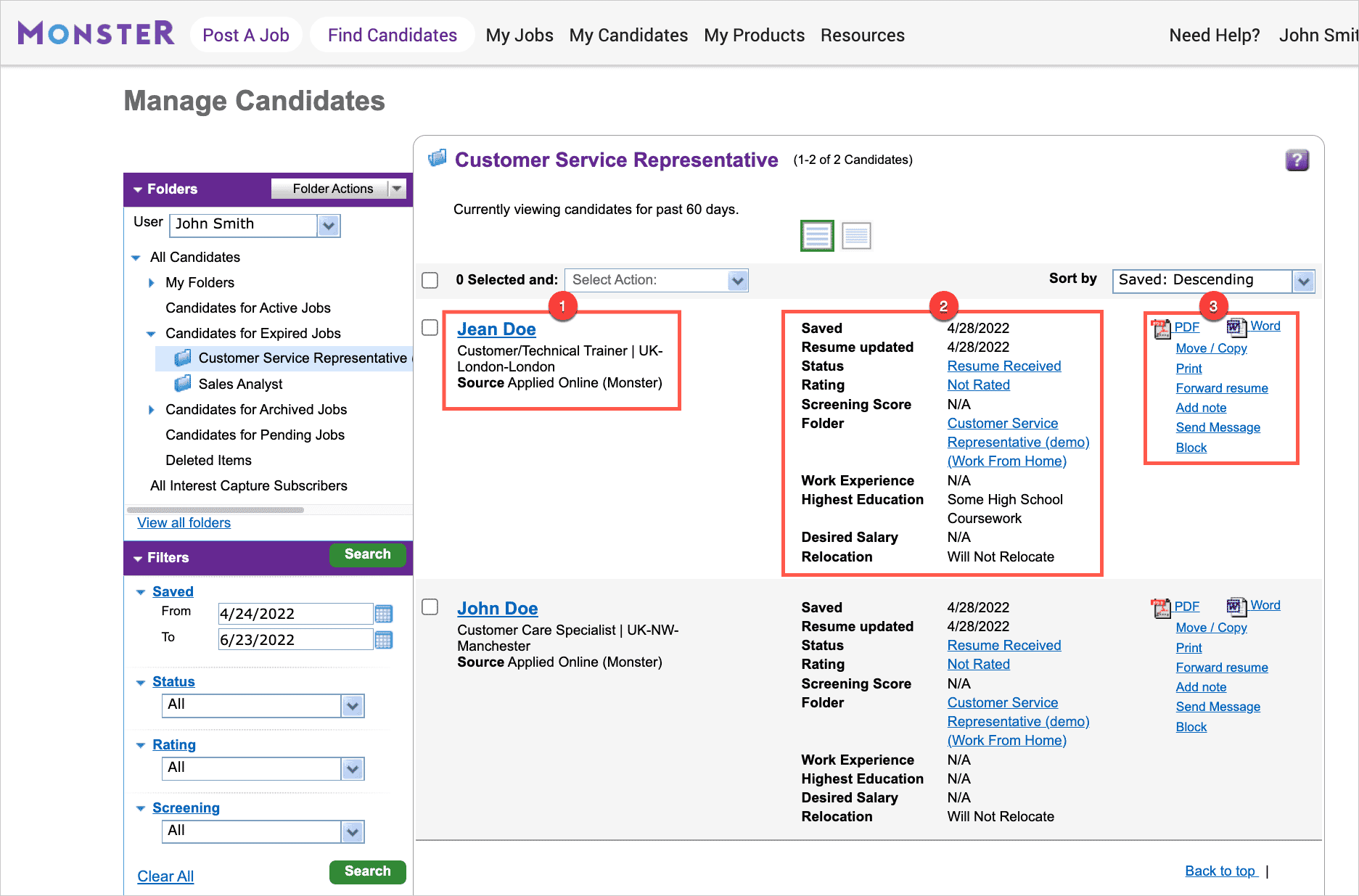
-
This section introduces you to the candidate. You’ll see their name, recent job title, location, and the source of the application. The candidate’s name is clickable and will open the candidate’s profile and resume.
-
The middle column contains more administrative information, such as, when the candidate was saved, the last time the resume was updated, your rating and screening score, and high-level candidate details.
-
The left column contains a variety of candidate actions. Forward a Resume with your team or hiring manager, Add a Note to track initial impressions, and Send a Message right from this page.
To learn more about candidate actions and filters on this page, review our article on Managing Candidates in Folders.