SearchMonster
SearchMonster uses precision search technology to find the exact talent you need. Plus, you can manage and contact candidates via email — all from the same interface. No more toggling from one platform to another.
SearchMonster lets you do it all. Find and reach the top-quality talent you need, when you need it. Take a look at the materials below to get up and running with SearchMonster in no time.
Free Training Resources
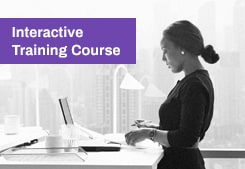
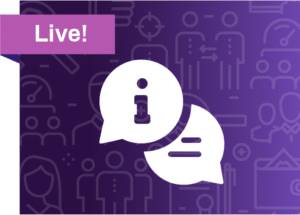
Training Topics
We’ll take you step-by-step and show you how to search for the best.
Review your search results and take action on your favorites.
Learn how to connect via email and auto message campaigns.
Get to know all the tips and tricks when it comes to searching for your next great hire.
Keep tabs on your inventory and get some tips on making it last.
Get to know all of the menus and settings available to you.
Training Videos
Still have questions?
We’re here to help. Contact Customer Support now.