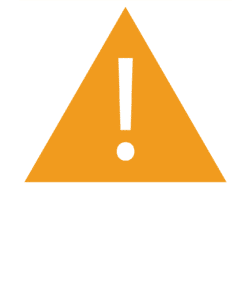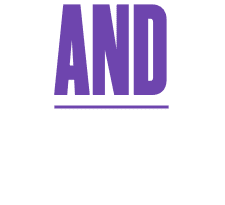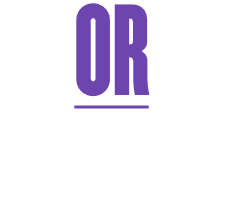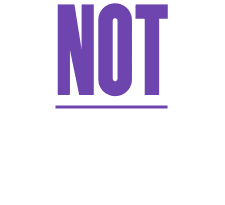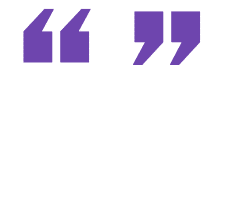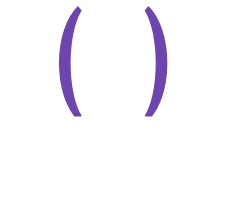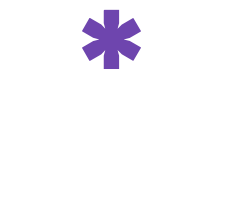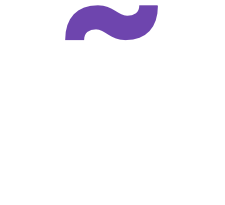Boolean Best Practices
Tip #1: Prioritize your criteria
Place the most important skills and keywords at the front of your search string and your candidates will be ranked accordingly. Those who best match initial keywords will rank higher in your results. Selecting additional criteria in the Advanced Options menu like Job Titles, Skills, and Degree will also prioritize candidates with these attributes and have a positive effect on results.
Keep location out of your search string
If you add a location to your search string, you’re asking the search engine to pull any resumes that happen to have that location listed – which may not align with where the candidate intends to work. Make sure to keep location in the location field only to ensure you’ll receive candidate who have self-selected to work in that area or are willing to relocate.
Tip #2: No candidates? Check your search string.
If your search isn’t returning any results, there might be a typo to blame. Check to make sure your search string has no extra spaces and ensure you are using the correct Boolean commands and operators. Then, click update to refresh your results.
-
For best results, use lowercase keywords, and all caps for commands and operators. Example: secretary OR receptionist
Boolean Commands
-
Results contain both keywords
“c++” AND developer -
Results contain at least one keyword
“c++” AND (develop* OR program*) -
Results do not contain the keyword
“c++” AND (developer OR programmer)
NOT (cto OR “chief technical officer”)
Boolean Operators
- “Quotes”Use quotes when searching for an exact phraseor when a keyword has non-alphanumeric characters.
- (Parentheses)Create a keyword group separated by the
OR command. Multiple groups are okay. - Wild Card*Use to include variations of a keyword;
but don’t use it with quotes! -
~Proximity Search
Enter keyword in quotes, followed by ~ symbol
and the max number of words that should fall
between them: “manager technical”~8
Tip #3: Narrow by Resume Updated
You can choose to filter your results by how recently a resume was updated. This will narrow your results showing only resumes that have been updated within a timeframe of your choosing.
Tip #4: One entry per field
Although the Boolean field is designed to hold many keywords, commands and operators, only one entry per field is permitted in the other fields. To add more entries, click the “Add another” link and insert additional criteria.
Tip #5: Familiar with Monster’s Classic Search?
There are a few differences when it comes to building a Boolean search string in SearchMonster:
- The proximity function in SearchMonster uses the tilde (~) symbol which is similar to the NEAR function in Classic Search.
- To exclude keywords, Classic accepts either NOT or AND NOT. For best results in SearchMonster, simply use NOT to exclude keywords.
- SearchMonster will not accept the wild card* operator inside of quotes, as quotes are designed to pull resumes with only exact phrases.