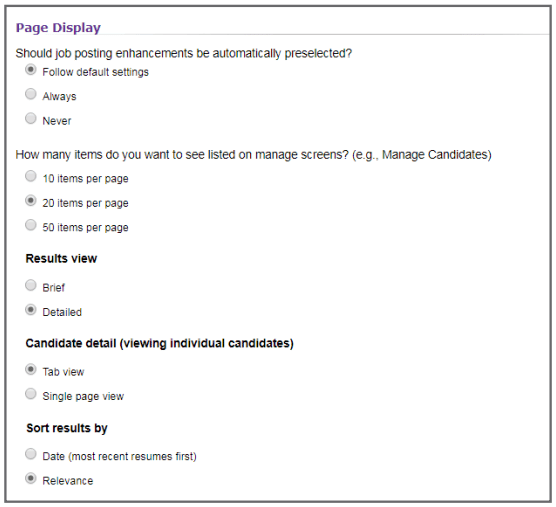Manage Your Account Settings
Make sure your Monster account is set up just the way you want. Check out the account settings available to you and make any adjustments along the way.
First, you’ll need to open your account settings page. All you need to do is hover over the gear icon on the top right of your screen and then click on Account Settings in the dropdown menu. (see image below)
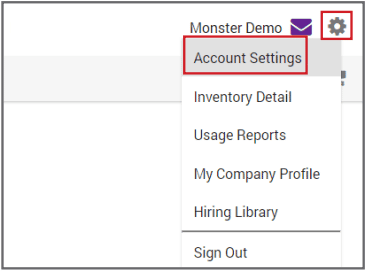
Account Profile
In the Account Profile section, review the information in each area and click on the appropriate button to modify the information, if needed.
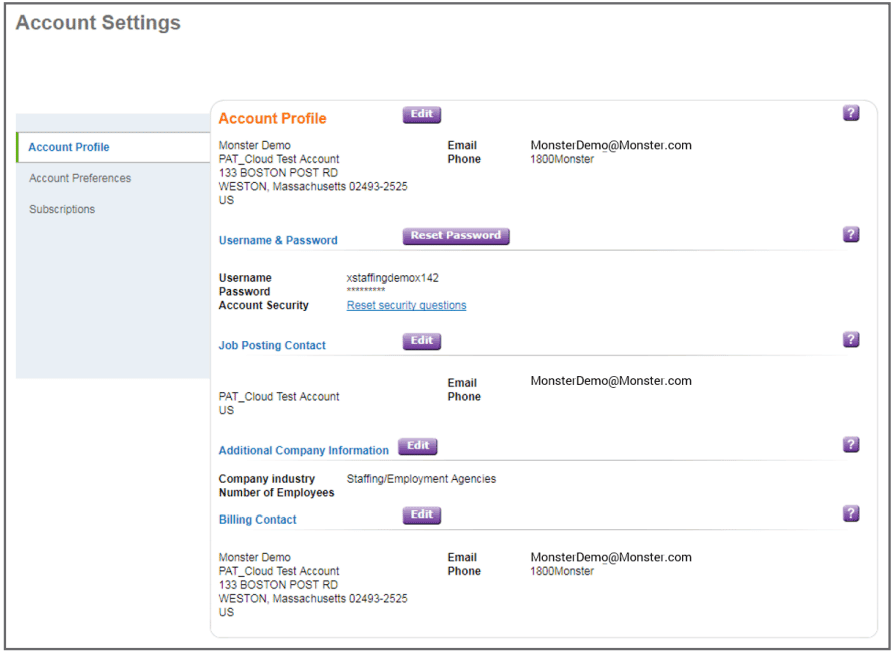
Account Preferences
Click on Account Preferences to select and/or modify your preferences in each section.
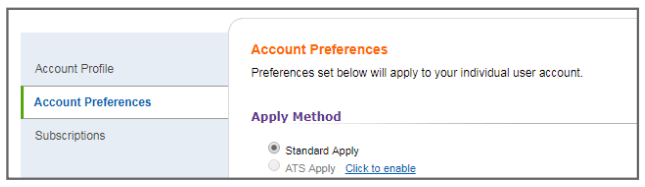
In the top section, select the settings that suit your preferences for each area.
Under Apply Method, you can select to have candidates apply directly to your ATS.
Under Email Subject Line, by choosing default, the subject line will list the resume value/job title/job reference code or job number.
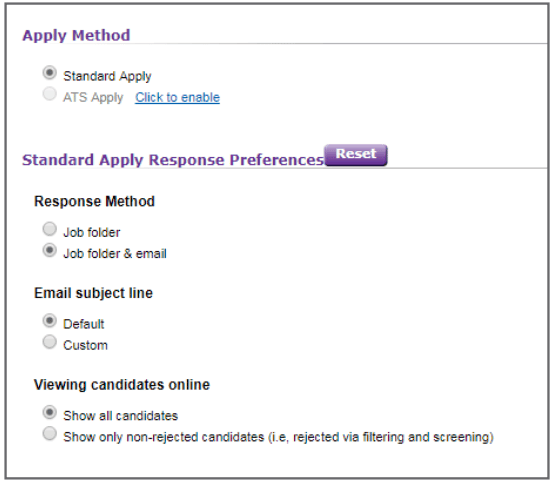
Continue to select and/or modify your preferences in each section.
- The number of items you would like to see listed on each Manage screen at one time.
- Your preference for viewing results (brief or detailed)
- Your preference for viewing candidates (tab or single page view)
- Sort your results (date or relevance)