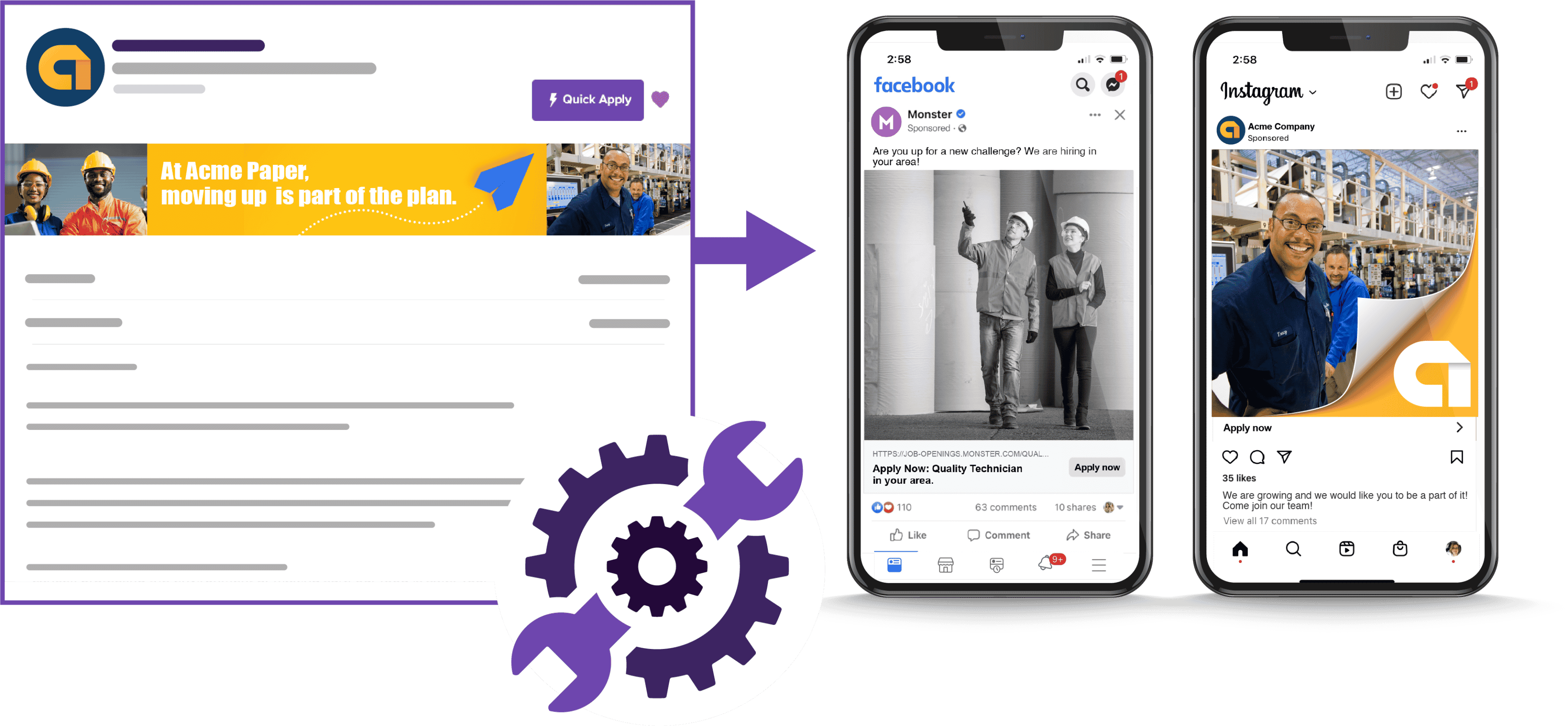Standard Social Job Ad Setup
Whether you are posting jobs on Monster – or somewhere else, we make it easy to promote them on Facebook, Instagram and Monster’s Distribution Network.
Posting a New Job on Monster
When you post a job on Monster, the Posting Options page is where you can select to create a Social Job Ad. In the Job Posting Enhancements section, Monster Social Job Ads will be auto-checked when you post a job through your account.
When your posting is complete, your Monster Social Job Ad inventory will automatically be applied to that job. Feel free to uncheck the box if you do not want this job to be a Social Job Ad.
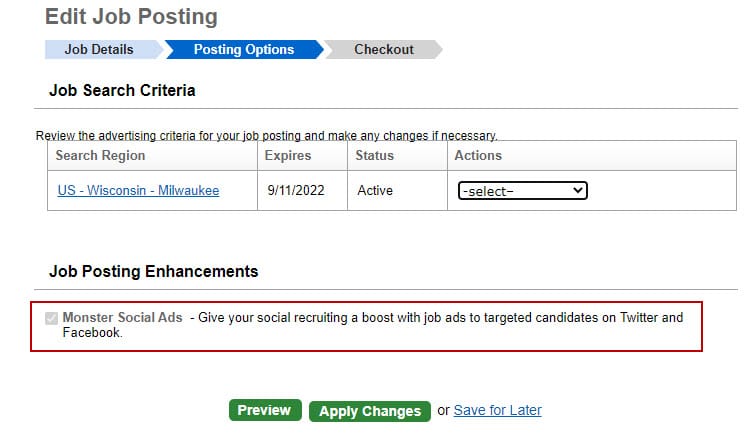
Editing a Job on Monster
1. Go to My Jobs in the top navigation.

2. Click Edit under the job posting you want to update.
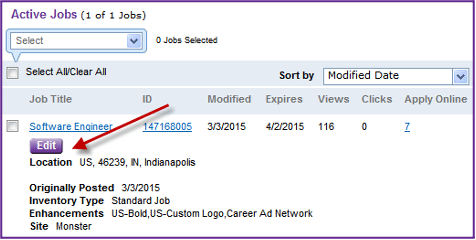
3. Modify job details as needed but continue to the Posting Options Page.
4. Check the box for Monster Social Ads.
5. Click Apply Changes to ensure the edit is saved and updated to site.
Don’t want Social Job Ads to be set as default?
1. Log in to your Monster account, click the gear icon in the top navigation and select Account Settings.
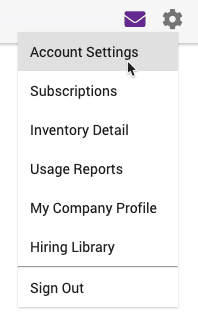
2. Choose the Account Preferences menu and scroll down to Page Display. Change your default preferences to Never.
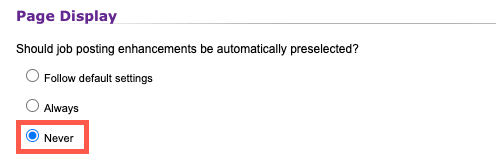
3. Then, click Save at the bottom of the page to lock in your selection.
Remember…
Social Job Ads can be added during post, edit or renew flows, but they cannot be removed once the job is posted. Also, confidential jobs will not be able to be converted into a social job ads.
If you purchased a 1:1 ratio of Monster Jobs + Monster Social Job Ads:
- Monster can set a default on your account for easy consumption.
- No further action needed by your ATS.
If you purchased Monster Social Job Ads alone:
- Your ATS may be able to edit the feed, by including a tag on the jobs:
<SocialAdTwitter desired=”true”>
- Please share these instructions with your ATS.
Please note: An ATS cannot edit a current job feed.
- Your Monster representative can setup a Job Wrap for you.
- Include the code “*MSJA” (or a code of your choosing) at the bottom of your job posting. To hide it from public view, make it the same color as the background.
- The Job Wrap will be created and sent to you for review/approval.
If you post jobs through Monster’s Job Wrap service, you will be able to create Monster Social Job Ads.
If you purchased a 1:1 ratio of Monster Jobs + Monster Social Job Ads…
Monster can set a default on your account so all jobs posted can be converted into Social Job Ads.
If you purchased Monster Social Job Ads on its own..
Please include the code “*MSJA” at the bottom of your job posting so we may wrap only those jobs using your Social Job Ads inventory. To hide the code from public view, make it the same color as the background.
Please Note: A test wrap will be generated and sent to you for your approval.
If you’re only posting jobs to your career site or ATS, then you can implement your social job ads the following ways:
ATS Option
- Share these instructions with your ATS.
- Board ID 1 will need to be replaced with <BoardName monsterId=”7082“>monster social ads</BoardName>
- The <SocialAdTwitter desired=”true”> tag can be inserted into the job feed.
Job Wrap Option
- If the ATS is unable to support the changes above, then Monster can setup a Job Wrap.
- Please include the code “*MSJA” at the bottom of your job posting so we may wrap only those jobs using Social Job Ads inventory. To hide it from public view, make it the same color as the background.
- Once the test wrap is generated you will be able to review the results and give approval to ensure the correct jobs on your site were wrapped.
Manual Post Option
- Monster can enable the private job board so you may post the jobs manually, from within your Monster account.
- You would consume inventory via this board and click Post to get started: