Job Ad FAQs
If you have any questions about creating and managing your job posting, you’ve come to the right place. We have everything you need to know about posting, editing, renewing – and even writing your job ads. Choose a category below to find all the answers, and make sure your job ad gets the job done.
Creating a Job Ad
As you walk through the job ad process, red asterisks will indicate required fields. Just know that Monster urges all employers to complete as many fields as possible when posting their job ads for improved search rankings.
By law, employers in New York City (Manhattan, Bronx, Brooklyn, Queens, and Staten Island) are required to disclose salary in their job postings. When setting up your job, if you see the message “Good faith salary range is required by local law,” you must provide a salary range to move forward.
Outside of NYC, the laws on salary transparency vary depending on your state/province, company size, and job type. Although Monster recommends including salary information for all postings, it is up to each employer to determine what compliance looks like for them. Employers should reach out to legal counsel to review requirements for their company.
Stay informed with our Pay Transparency & Salary Disclosure resource and see how employers are benefiting from new regulations.
The laws on salary transparency vary depending on your state/province, company size, and job type. Although Monster recommends including salary information for all postings, it is up to each employer to determine what compliance looks like for them. Employers should reach out to legal counsel to review requirements for their company.
For best visibility, Monster encourages listing the salary or wage in the field provided during the job posting setup. Review Monster’s Creating and Posting Jobs article to learn how.
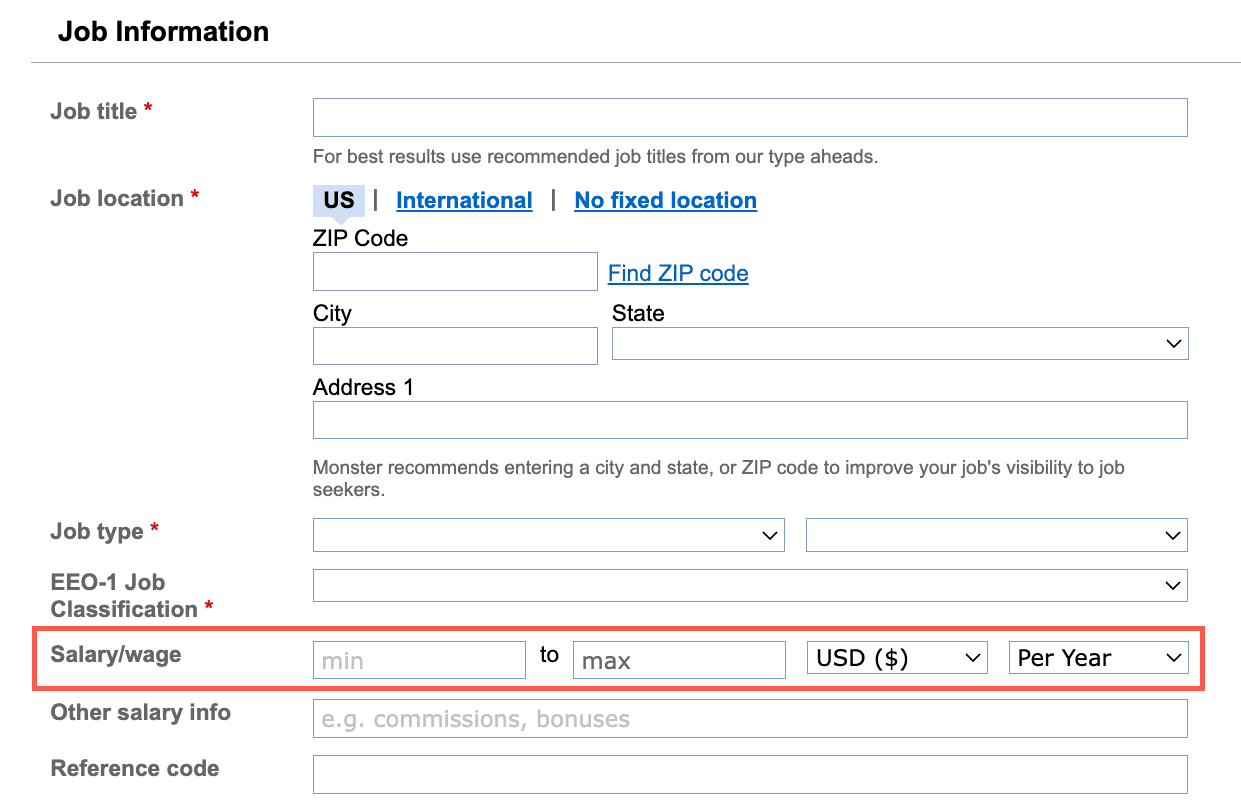
If you are posting to Monster via other channels and do not have access to Monster’s salary fields, please make sure to list the salary information within the body of the job description. Do not add salary/wage information to the job title as this could negatively impact performance.
Read Monster Insights on Pay Transparency & Salary Disclosure.
If you need to fill a particular position in more than one physical location, you will need to consider each location as a separate job ad. This is incredibly easy to do by saving your job in the hiring library. Check out our article on Posting Jobs to learn more.
In the past, Monster customers had the option to post one job to multiple locations (each location using additional units of inventory), but in order to drive better results to candidates and increase job ad performance for employers, removing this feature provided the best outcome for both camps.
We’re focused on improving our candidate and employer experience and delivering better results on Monster. With the updates we’re making to the site, these features were no longer necessary. This, of course, streamlines the posting process for you as well.
Career Ad Network (CAN) is a product that turns a job ad into a customer banner ad that is placed throughout the Monster network on our external partner’s sites, placing your jobs in front of candidates who are not actively searching on Monster. A Career Ad Network Ad consists of a job title, a brief job description, and a company logo. The job title and job description are derived from information pulled directly from your job ad.
The following functionality has been introduced in the product, making it easier for you to expand your reach through the Career Ad Network.
- Online purchase of a la carte units of Career Ad Network in 30-day, 14-day and 7-day durations.
- Customers will be able to apply Career Ad Network to standard job ads during the job ad posting process
- Integration into the Monster customer reports will give users access to online and offline activity reports.
How are Job Ads enhanced by adding Career Ad Network?
Career Ad Network (CAN) is an ad network that enables you to extend your recruitment reach by driving more of the right Job Seekers to your job ads via optimized media campaigns utilizing Monster’s patent-pending technology. Through the use of a Monster cookie, CAN gathers and analyzes demographic information about a Job Seeker. Then it places your ad on the thousands of websites on our network where those Job Seekers are likely to visit next, to attract these qualified active and passive candidates. CAN works seamlessly with our current job ad system. When Job Seekers click on a CAN ad they are taken directly into the job on Monster.
What will my Career Ad Network ad look like to Job Seekers?
A Career Ad Network ad consists of a job title, brief job description, job location and a company logo (as applicable). All the information in your ad is derived from information that you provide when you create your job ad. No additional information is required and there are no online forms to complete. Simply create your job and Monster will do the rest. You can preview your CAN ad during the ad workflow. However, the exact size and appearance of your ad will vary depending on ad placement.
I’ve purchased Career Ad Network. How do I add it to a Job ad?
Click on the Career Ad Network check box under Job ad Enhancements during the Job ad flow to add CAN to a Job ad. Career Ad Network will then dynamically convert your job ad into persuasive media ads and syndicate it on our network of sites. No additional media expertise or creative development is required. Career Ad Network automatically sources information from job ads placed on Monster, formats the ad, creates a headline, modifies existing copy and incorporates an Employer’s logo (as applicable) into the ad unit.
What is CAN Direct?
CAN Direct is a version of Career Ad Network where the ad sends the user directly to your career site or application system.
Yes, you can. Although we recommend including a company name for best results, you have the option to keep the company name confidential. Just check the box under the Company Name field at the beginning of the job ad creation process. If the box is checked, no logo or company name will display in the ad and the company name in the job search results will be listed as “Company Confidential.”
Selecting the option is not recommended for companies with custom templates and custom apply. Also, check your job description to be sure it does not include unwanted company information.
You should also review your choice of contact method. For added confidentiality, we recommend choosing Candidates apply online and are managed using my Monster account. When you choose apply online as a contact method, Job Seekers will apply on Monster and we will forward responses to the Manage Candidates section and/or to you via email (check your Account Settings to change this.) Because Job Seekers will apply on Monster, providing additional contact information is not required.
Warning: If you choose Candidates contact me directly as your contact method, all provided/checked information (email/phone) will be included on your ad.
Use the Preview Your Job function to see exactly how it will appear on the Monster site.
Our job posting wizard will walk you through each step. To learn more about it, review our article on Creating and Posting Monster Job Ads.
The best way to avoid formatting issues is to Upload a document; supported file types include .doc, .docx, .txt, and .rtf. When copying from an external word processor, such as Microsoft Word™, into Monster’s job description text box inside a Ad, the system may display extra spaces, obscure characters or other formatting issues. This is due to the hidden information and extra code that carries over from the word processor into the job description text box that our system does not properly recognize. This coding is transported from the original source program and this frequently causes unattended results to display within a job Ad.
Always Preview your job Ad before completing it to see if there are any formatting issues that need to be fixed. Monster recommends several alternatives to help solve this issue:
- Employers can write the job description directly into Monster’s text toolbar and format the information using the tool bar.
- If pasting a document from Microsoft Word, click the ‘Paste from Word’ icon to strip the formatting data.
- Paste your job ad into a text-based program like Notepad or TextEdit to remove all the formatting, then copy and paste it into the job description pane.
- Code the job description in HTML or Front Page (recommended for advanced users only – Monster does not offer support for this option).
To control responses and for added security, we recommend that you do not include an email address within your ad. When you create your job, you will choose a contact method that’s right for you. Your choices are described below.
Candidates apply online and are managed using my Monster account – Job Seekers will apply on Monster and we will forward all responses to you the Manage Candidates section and/or to the email address you have provided (Check your Account Settings.) Your email address will not be included on your ad. Choosing this method allows you to screen incoming resumes and manage candidates online. This option allows you to track your job applications easily through your Monster account.
Candidates contact me directly – Candidates can contact you either at the provided phone number, fax number, mailing address, or email address. The email address provided in the Email Address field will not be displayed to the candidate. In order to apply to your job directly through email, candidates click an “apply by email” button.
Custom Apply – This option allows you to redirect the applications to your own website or Applicant Tracking System. Contact us to have this option added to your Monster account.
Manage Job Ads
Back to topPlease keep in mind it may take up to an hour for a job to be processed and visible on the Monster site. If you are unable to locate your job, please follow the recommendations in our Job Ad Search Tips.
1. Place your mouse over the Jobs tab in the main navigation bar and then select the Manage Jobs link from the drop down menu.
2. Click the Actions button next to the job you wish to edit and select Edit. Once you click Edit the site will redirect into the creating process where any and all edits can be made.
3. Make the changes to the sections you want to edit (Company Information, Job Information, Job Description, Contact Information).
4. Click the Continue button and follow it through to completion of edits and click Apply Changes. If you’ve added any search locations or categories, you will need to click Complete Job Ad on the Checkout page. From here it should take under an hour for the updates to show live on the site.
Note: Any change to the job search location to a location not covered by the original inventory results in a deduction from your job package. The “Inventory Used” block on the Preview screen reflects the number of additional job units needed.
For more detailed information, review our Edit a Job Ad article.
The Hiring Library is where you can store copies of the Job Ads and Letters you create while using Monster. You can reach the Hiring Library by going to Your Account > Hiring Library. You can use this space to view, edit, copy or delete the saved jobs and letters or to create new ones. You can also view the Hiring Library items that other users at your company have chosen to make public.
For more information, take a look at our Hiring Library article.
A blue job folder is automatically created for each of your jobs. Blue job folders and their resumes cannot be deleted. However, you can select “Hide folder” from the Folder Action menu to customize your view. To unhide all folders, select “Show hidden folders.”
Manually-created yellow folders can be deleted. To do so, select the folder and choose “Delete Folder” from the Folder Action menu. The folder remains accessible for 30 days in the “Deleted Items” folder. To remove the folder from view, select “Hide folder” as above.
To delete a candidate from a yellow folder, choose “Remove from folder” in their Action menu. To delete multiple candidates, use the checkboxes to the left of the record and then select “Remove selected from folder” in the primary Action menu.
For more information, check out our Manage Candidates article.
Choosing “Candidates apply online and are managed using my Monster account” allows you to use your Monster account to manage all of the candidates that apply to your job using their Monster account. Choosing “Candidates Contact me Directly” will send the candidates directly to your email, and they will not be found in your Monster account.
Candidates who apply to a job where you have selected the “apply online” option are placed in a folder along with all the other candidates for that job. To find these folders, select Manage Candidates from the Candidates toolbar.
For more information, check out our Manage Candidates article.
You can perform a variety of actions on a job ad.
1. Go to the Jobs tab and select Manage Job Ads.
2. Select the Active Jobs, Expired Jobs, or Archived Jobs from the options on the left.
3. When you find the title of the Job Ad you wish to edit, renew, copy, expire, or archive, click on the actions menu and make your selection. Follow the prompts to complete your task.
Note: Copying a job ad will create a new job folder, allowing you to edit and/or create the job at your convenience.
For more information, check out our Edit Your Job Ad article.
The Office of Federal Contractor Compliance Program (OFCCP) is the governmental regulation that ensures that any company who wishes to do business with the federal government:
- Does not discriminate against applicants or employees
- Takes affirmative action to ensure that applicants are employed and employees are treated fairly during employment without regard to race, color, religion, sex, or national origin.
Reporting Requirements
Federal contractors must compile and submit a so-called “EEO-1” report each year. The EEO-1 reports on the demographics of the employer’s workforce by race/ethnicity and job title/level to help ensure that it is meeting affirmative action and non-discrimination requirements.
Record keeping Requirements
As part of their affirmative action plan, Federal contractors are required to maintain a number of records about their workforce including record of hires, promotions, transfers and terminations, as well a compensation information. Other information that should be retained includes:
- Job descriptions
- Job postings and advertisements
- Records of job offers
- Applications and resumes
- Interview notes
- Tests and test results
- Written employment policies and procedures
- Personnel files
Specific recordkeeping requirements apply under each of the laws the OFCCP enforces; employers should be familiar with them all. These records will eventually be used to create an EEO-1 report and must also be available in the case of a compliance audit.
Affirmative Action Requirements
Federal contractors must create and maintain an affirmative action plan. Answers to Frequently Asked Questions about affirmative action plans can help employers determine if their plan is in compliance with the law, and the Sample can assist employers in development their own AAP.
Other Requirements
The OFCCP requires that all federal contractors who accept job applications electronically make their on-line process accessible to individuals with disabilities. The OFCCP has created materials to educate contractors about their responsibilities towards applicants with disabilities.
Of course. You wouldn’t want to reinvent the wheel every time you need to post the same job. After you enter your job details, check the box next to Save Job to Hiring Library and it will be added to your Saved Jobs.

EEO-1 Job Classification: Employers are required to assign employees according to the nine (9) job categories on the Employer Information Report EEO-1 form, also commonly referred to as Standard Form 100 (SF 100). Each job category is explained in the EEO-1 Instruction Booklet with a definition and a few examples of jobs included in the category. The nine EEO- 1 job categories include:
Officials and Managers: Occupations requiring administrative and managerial personnel, who set broad policies, exercise overall responsibility for execution of these policies, and direct individual departments or special phases of a firm’s operation. Include only those company officers and managers who are exempt from the minimum wage and overtime provisions of the Fair Labor Standards Act.
Professionals: Occupations requiring either college graduation or experience of such kind and amount as to provide a comparable background.
Technicians: Occupations requiring a combination of basic scientific knowledge and manual skill which can be obtained through 2 years of post high school education, such as is offered in many technical institutes and junior colleges, or through on the job training.
Sales: Occupations engaged wholly or primarily in direct selling.
Office and Clerical: Administrative support occupations, including all clerical-type work regardless of level of difficulty, where the activities are predominately non-manual though some manual work not directly involved with altering or transporting the products is included.
Craft Workers (Skilled): Manual workers of relatively high level (precision production and repair) having a thorough and comprehensive knowledge of the process involved in their work. Exercise considerable independent judgment and usually received and extensive period of training. Exclude learners and helpers of craft workers.
Operative (Semiskilled): Workers who operate transportation or materials moving equipment, or who operate machine or processing equipment, or who perform other factory-type duties of intermediate skill level which can be mastered in a few weeks and require only limited training. Includes apprentices in such fields as auto mechanics, plumbing, bricklaying, carpentry, building trades, metalworking trades, and printing trades.
Laborers (Unskilled): Handlers, equipment cleaners, helpers and other workers in manual occupations which generally require no special training and who perform elementary duties that may be learned in a few days and require the application of little or no independent judgment. Farm workers (laborers) are placed here, as well as farming, forestry and fishing occupations not elsewhere covered.
Service Workers: Workers in both protective and non-protective service occupations. Includes non-protective workers in professional and personal service, amusement and recreation, food service, maintenance, and unarmed sentinel occupations. Also includes protective workers in police and detection, fire fighting and fire protection, armed guard and security occupations.
Exemption: Non-exempt employees receive hourly wages; they are subject to wage and hour laws, i.e. overtime pay; usually applies to non-professional employees. Exempt employees are those who are exempt from certain wage and hour laws, i.e. overtime pay; usually applies to administrative, executive, or professional employees who receive an annual salary, in equal payments weekly, bi-weekly, or at some other specified time interval.
AAP Job Group: A Job Group is a grouping of Jobs across department lines. These are grouped together based on similar job content, wage rates, and promotional opportunities without regard to department or line of progression. The Job Group is the basic unit for successive affirmative action plan analyses.
EEO/AAP Reporting: Reports of EEO/AA numbers for applicants for individual jobs are available under the Reports menu.
Monster now auto-assigns the category based on the market standard automatically. This is to save your time and allows for categorization of the job precisely without researching the correct assignment.
When you create a job, you’ll have an opportunity to include an auto-reply letter that will be sent to Job Seekers who apply to your job ad via Monster’s Apply Online feature. You can either select a letter from your Hiring Library or create a new letter. If you choose an existing letter, you can send it as it is, or customize if for the job ad. If you create a new letter, or update an existing letter, you can save it for future use by selecting the Save Letter to Hiring Library option.
You can also add an auto-reply letter to your job ad after your job has been created. Simply click the edit link associated with the ad on the Manage Job ads page, followed by the Auto-Reply tab. You can then choose an existing letter or create a new letter to include with your ad. You can also stop sending a letter that’s included with a ad on this page.
Letters can be viewed, edited, and created independently of a job ad by hovering over Your Account and selecting Hiring Library. Options for Jobs and Letters are on the left side of the screen.
For more information on creating letters, review our Hiring Library article.
Yes, you can – and it’s very easy. Our Manage Job Postings article can give you more information on the actions you can take on your open and expired job ads.
Job Ad Best Practices
Back to topThis is not necessary if you select the correct location settings for your job ad. Follow Monster’s Job Posting Best Practices and include the exact physical location of the job ad, unless it’s a remote opportunity:
Choose a location if you will require the employee to enter the office or job site at any point – everyday or occasionally. This will surface your job ad if it matches the radius set by the seeker.
Choose no fixed location if the job is fully remote. This will surface your job ad if it’s relevant to the seeker’s search criteria.
Your job ad will be returned to the appropriate candidates based on their search entries and radius of their choosing. There is no way to successfully manipulate this without repercussions.
If you choose to flood the system with various job ads for the same role, they may get flagged as fraudulent by candidates or rank lower in search results due to oversaturation. Monster strives to maintain the integrity and relevance of our services to job candidates and would ask employers to refrain from these kinds of practices.
There’s no need to do this. When a candidate runs a search for a specific job title, it surfaces exact matches as well as similar and related job titles – making the extra effort of posting duplicates unnecessary. Even if you’re hiring more than one person for that particular role, refrain from posting duplicate job ads as it could have a negative impact on your performance.
If you choose to flood the system with various job ads for the same role, they may get flagged as fraudulent by candidates or rank lower in search results due to oversaturation. Monster strives to maintain the integrity and relevance of our services to job candidates and would ask employers to refrain from these kinds of practices.
To increase the effectiveness of your job ad, we recommend that you consider the search criteria that Job Seekers are likely to use when conducting a search. For best results, include multiple relevant keywords in your job description, review the job search category you selected, and include the job’s physical address and ZIP Code. We also recommend that you include the salary range for the position you are ad. Salary and job location are considered the two most important factors job seekers consider when applying for a job.
For more information, review Monster’s Job Ad Best Practices.
Subscription Job Ads
Back to topYou will be able to cancel your traditional Monster subscription from within the account settings. There you will find information about your subscription with the option to cancel. Place your mouse over your account settings in the upper right corner of your account and choose Subscription. Click on “stop renewing this plan” and be sure to click on the pop up to confirm the cancellation.
Monster+ subscribers will need to follow a different set of steps to cancel, click here to learn more.
Job posting inventory is available immediately. Resume search is available for use within 1-3 hours after purchase. New customers do require additional verification that could increase these timeframes.
Yes, after you expire your active job, the inventory will become available for use again.
No, you will have to wait for the subscription to renew to replenish the views or make an additional purchase. If you need a larger package, please contact Monster’s sales team at 1-800-Monster.
Yes, subscription renewal charges are not dependent on product usage. Unless cancelled you will continue to be charged monthly. Click here to view the subscription agreement.
Yes, once the subscription is cancelled you will receive a cancellation email.
No, cancelling the subscription will discontinue future charges but your job can remain active until the end of the current paid cycle.
Your subscription invoice can be found in the account settings under manage subscriptions.
Click here to locate your invoice.
At the end of the trial period your card will be charged. Unless cancelled, your card will continue to be charged monthly thereafter. The actual renewal charge date will be 30 days after each charge.
Yes, you will receive a renewal reminder email from Monster. You always have the option to cancel the subscription within your Monster account before the next charge.
You’re free to cancel your monthly value plan subscription any time via the link in your customer account settings. You will still be able to use your plan if there are remaining days in your current 30-day cycle.
To review the cancellation policy please click here.
To cancel please click here.
To access these links, you will need your Monster User information.
No expiring the job posting(s) will not cancel the subscription. You will have to take a separate action within the account to cancel the subscription. Similar to other monthly renewing subscription services, it is the customer’s responsibility to take action to end the subscription.
A monthly value plan is a recurring monthly subscription to Monster products. Each plan comes with a specific number of jobs and resume views.
As stated in the subscription agreement, refunds are not provided in the event of a cancellation. After a subscription is cancelled, services will be available until the expiration of that term.
For additional information, visit our Job Ads Resources Page.
Still have questions?
We’re here to help. Contact Customer Support now.